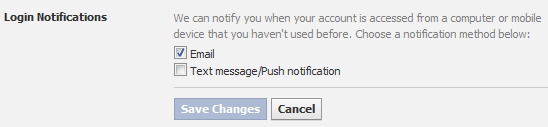Facebook Account Hacked?
What To Do In Case Of Spam And Attacks
1. Change Your Password
If you fell victim to a phishing scheme or another hack attack, it's likely that someone else has obtained your password and is using it to access your account. You'll need to change your login credentials ASAP. Visit Facebook's Account Settings to do this. Remember, don't reuse passwords on different accounts and the more complex the password, the safer you'll be.
2. Verify Identity
If you believe someone has gained access to your Facebook profile and is posting unauthorized content in your name, Facebook's Roadblock tool can help verify your identity and secure your account against the spammer.
3. Enable Login Approvals
One of Facebook's new security features will implement a two-step login process the first time your account is accessed from an unfamiliar device. If you enable this feature, Facebook will send a verification text to your mobile device before allowing access from the new location. You can save or block the new device via your handset. If a foreign device fails to log in, Facebook will notify you when you next log in from one of your approved devices and will give you the option of resetting your password if you suspect foul play.
How to:
Select the little gear icon and then Setting.
Next Select Security
Edit The Login Notifications and chose how to be notified and the save.
4. Clean Out Your Apps
When you approve a normal app, you "allow" the app access to your profile, trusting that the developers will post only updates about your in-app activities. However, spammers will use this open door to take over your profile. If you fell for a rogue app and mistakenly clicked "Allow," or if you notice excessive activity on your account, you should edit your list of apps and remove any suspicious ones.
How to:
While in settings Select Apps
Now Select any Apps you did not install and delete by clicking on the X beside each app to remove.
5. Delete Spam Messages And Posts if you can see them. Look under your activity logs at all types of activity including hidden.
As soon as you can, delete spammy posts from your wall and Facebook inbox. The fewer there are, the less likely you or your friends will be to click on them.
6. Edit Your Interests
If you were tricked into "Liking" a scam, you'll need to edit your interests on your profile and remove any links to spam sites you may have acquired.
If you suspect your account has been compromised, you can alert Facebook through several channels. To report privacy breaches, you can direct reports to privacy@facebook.com. If a scammer gained access to your account password via phishing attack, you can fill out Facebook's phishing report. Facebook also provides a separate form for reporting a malicious link or website.
7. Scan Your Computer For Malware
Facebook recommends that you scan your computer hard drive for malicious software that could potentially tap into your profile again. The best scanner is malwarebytes.org. It's free for the manual scanner version.